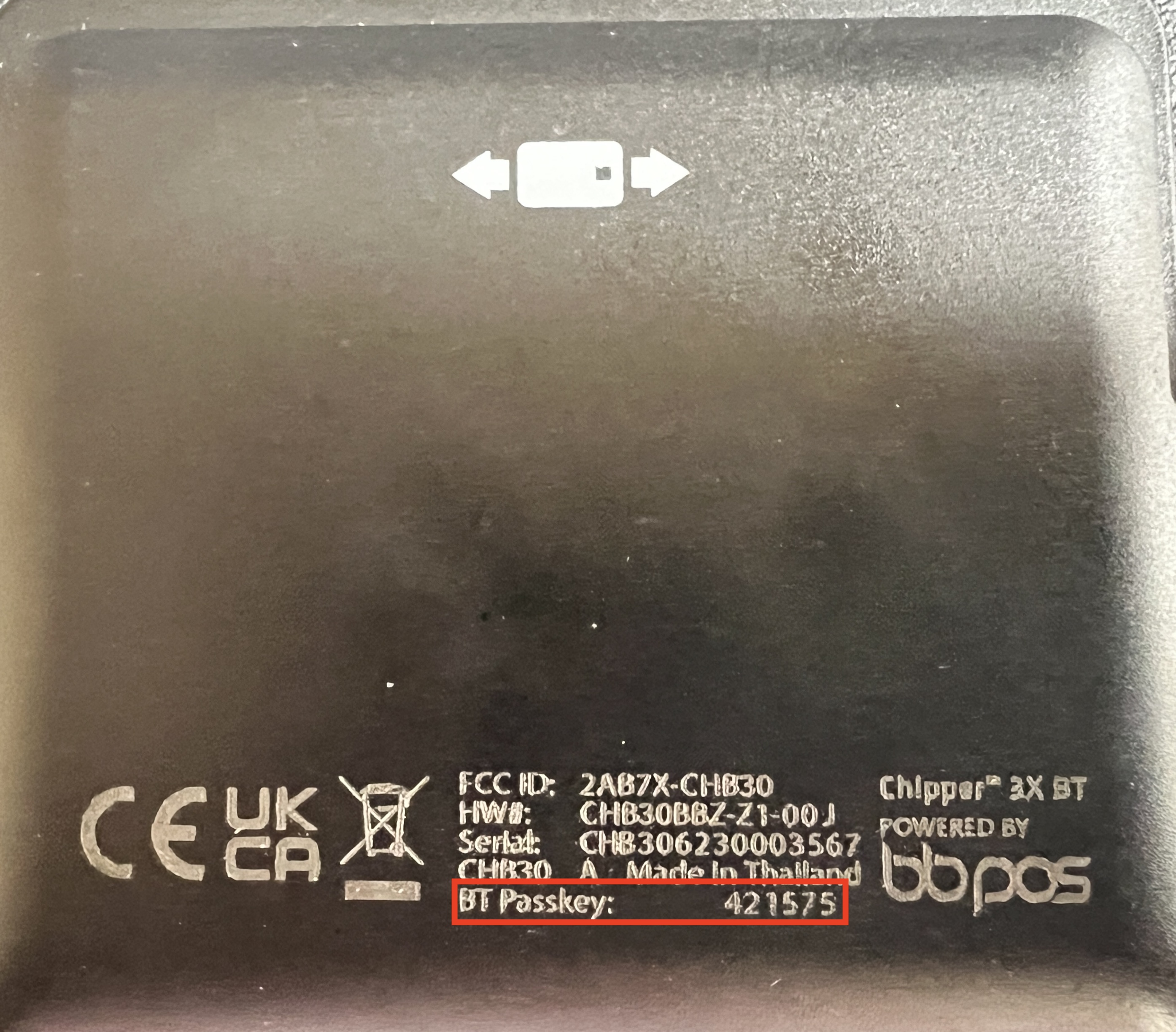Please make sure you are connecting through the app and not your bluetooth connections. You may also want to connect for the first time at home or in an area free of other bluetooth waves.
After you have paired using the directions found below, in future transactions, you will just turn your reader on BEFORE you begin the checkout process with your client to ensure the reader has time to connect.
**PLEASE NOTE** Holding down the Power button will put your chip reader back into pairing mode and require you to complete these steps to reconnect. Your chip reader will go to 'sleep' on its own after a period of non-use. It is not necessary to power off.
**DO NOT TRY TO CONNECT OR RECONNECT OUTSIDE OF THE APP IN YOUR BLUETOOTH SETTINGS** This will cause you to need to reset and start the pairing process over.
**ALWAYS CHECK THAT YOUR BLUETOOTH IS ENABLED ON YOUR DEVICE** If you have connection issues you can Tap on Reset Reader in the middle of the screen.
- Launch your Salon Suite app
- Make sure the Credit Card Reader is turned off until directed to turn on
- Click on App Settings
- Scroll down and make sure that the Credit Card Reader Type is set to “Chip Reader”. If not, select and then scroll down and click SAVE. Your app will then refresh and you will need to return to the App Settings for Step 5
- Scroll down and Click on Setup Bluetooth Device and follow the 4 steps to reinitialize and connect to the reader – DO NOT TURN ON THE CREDIT CARD READER UNTIL DIRECTED TO DO SO

- You may be asked to enter the passkey on the back of the reader as shown in screenshots below
- If you cannot see the passkey number due to it's small size, take a photo with your phone so you can zoom in
- -OR- reference Step 6 (this step) in the included instructions where the passkey number has been handwritten in for you